Introduction:
In order to track the transactions that you are generating at DCMnetwork, all you have to do is follow the 2 simple steps mentioned below.
This integration depends on information from both ends – ours and the affiliates.
- Setting up DCMnetwork Tracking Link
- Setup your Network’s postback URL on DCMnetwork (Integration)
1- Setting up DCMnetwork Tracking Link:
- Basic tracking link: https://go.urtrackinglink.com/aff_c?offer_id=XXXX&aff_id=XXXX
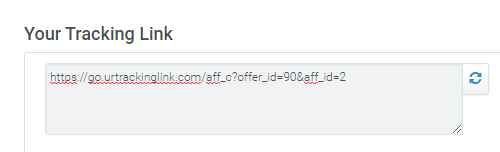
- You may append extra parameters to the tracking link as per your requiremnet. For this you need to use the parameter aff_click_id to pass your network’s click ID/transaction ID in the tracking link.
- For example: https://go.urtrackinglink.com/aff_c?offer_id=90&aff_id=1000&aff_click_id={transaction_id}
- You will need to replace {transaction_id} with the dynamic variable that your system uses to pass the unique click ID.
Note: Please make sure that the same parameters aff_click_id={transaction_id} are being used in each DCMnetwork link that you are going to promote.
2- Setup your Network’s postback URL on DCMnetwork
https://your.network.postback/?transaction_id={aff_click_id}&adv_sub={adv_sub}&amount={sale_amount}
- Using your link, DCMnetwork will be passing the following data to your system:
- {adv_sub} – Order ID
- {sale_amount} – amount
- {aff_click_id}- transaction_id/Click ID generated by your system for each transaction.
In order to track this data in your system in the correct reporting fields, in the above link you will have to replace transaction_id, adv_sub, amount with the dynamic variables (of the fields), where you want to receive this data on your system.
Getting your Global pixel/Postback approved:
- In order to get your global postback/pixel activated on DCMnetwork for automation please write a query to testingteam@dcmnetwork.com / Account Manager / zunaira.sherwani@dcm-inc.com
In case of any difficulty please feel free to reach us at zunaira.sherwani@dcm-inc.com