Upon logging into the interface, you will land on the “Dashboard” (as seen below) where you have a ready overview of the important statistics and can navigate to all of the relevant functions.
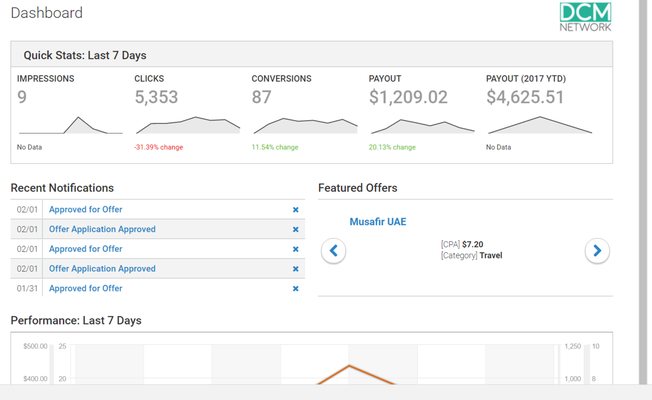
The Quick Stats panel provides you with a brief overview of all of the offers you are promoting over the last seven days. The stats in this panel show both the totals for each statistic as well as the change of each stat relative to the totals for the previous seven days. For example, you can view the total payout over the last seven days (e.g. $103.00) as well as how that amount compares to the payout amount for the previous seven days (e.g. -64% change).
Recent Notifications: The Recent Notifications panel provides you with a list of the five most recent notifications. To view a notification, simply click on the notification title. You can also view all of your notifications by clicking on the envelope icon in the top left corner which will take you to your Inbox where all of the notifications are kept.
Featured Offers: The Featured Offers panel provides you with a scrolling marquee of relevant offers that are available from the network for promotion. You can simply click on any of the offers presented in the panel and you will be directed to that offer’s landing page which contains the offer’s details, tracking link, etc.
Performance: The Performance panel provides you with an interactive graph of the data provided in the “Quick Stats” panel over the last seven days. By hovering your mouse over the data points on the graph (arranged by date), you can view the totals for impressions, clicks, conversions, and payout for multiple offers simultaneously. For a more in depth view, please navigate to “Performance Reports” under the “Reports” tab located in the navigation menu on the left hand side.